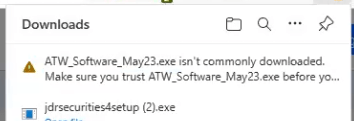
If you’re experiencing issues with downloading the ATW Software Installer (as above image), it’s likely due to your web browser’s security settings. To rectify this, please follow the step-by-step instructions below (based on using Microsoft Edge web browser):
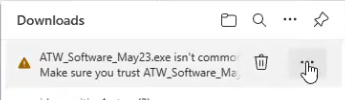
Step 1 – Hover your mouse over to and click on the “…”

Step 2 – Select “Keep”
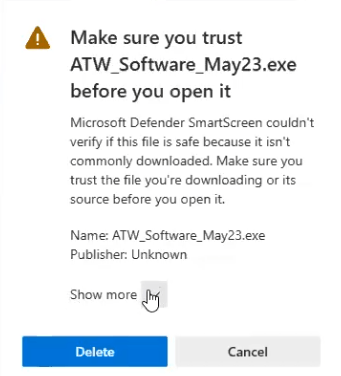
Step 3 – Click on the down arrow beside “Show more”
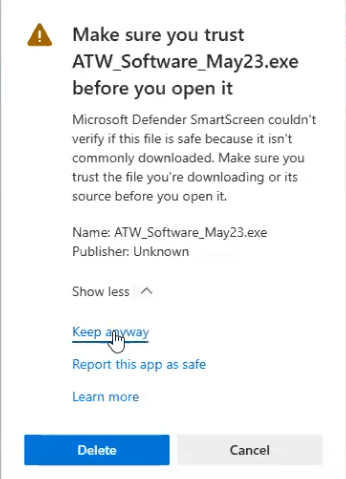
Step 4 – Select “Keep anyway”
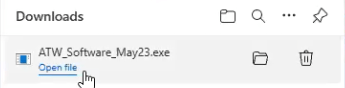
Result – ATW Software Installer will be downloaded.
If the above steps failed, you may want to look at the following solutions.
Check Browser Settings: Ensure that your browser’s security settings aren’t overly restrictive. Sometimes, heightened security settings can inadvertently block downloads. Navigate to your browser’s settings and adjust the security preferences if necessary.
Disable Pop-up Blockers: Pop-up blockers can hinder the download process. Disable any pop-up blockers temporarily before attempting to download the ATW Software Installer.
Clear Cache and Cookies: Cached data and cookies can sometimes interfere with downloads. Clear your browser’s cache and cookies, restart the browser, and attempt the download again.
Try a Different Browser: If the issue persists, consider trying a different web browser. Some browsers might have stricter security settings that affect downloads.
Temporarily Disable Security Software: If you have antivirus or security software running on your system, it might be flagging the download as potentially harmful. Temporarily disable such software, download the installer, and then re-enable your security software.
